If you need to load a backup of data on your web hotel, this can be done directly from cPanel. Backups are included in the price of all web hosting solutions.
JetBackup 5 is the tool used to take backups of your data. Before you can begin loading backups, you must access cPanel. The login to your cPanel account was sent to you by e-mail when your web hotel was created
JetBackup 5 in general
To load a backup, you must log into cPanel on the account where you want to load the backup.
In cPanel, navigate to File > JetBackup 5.
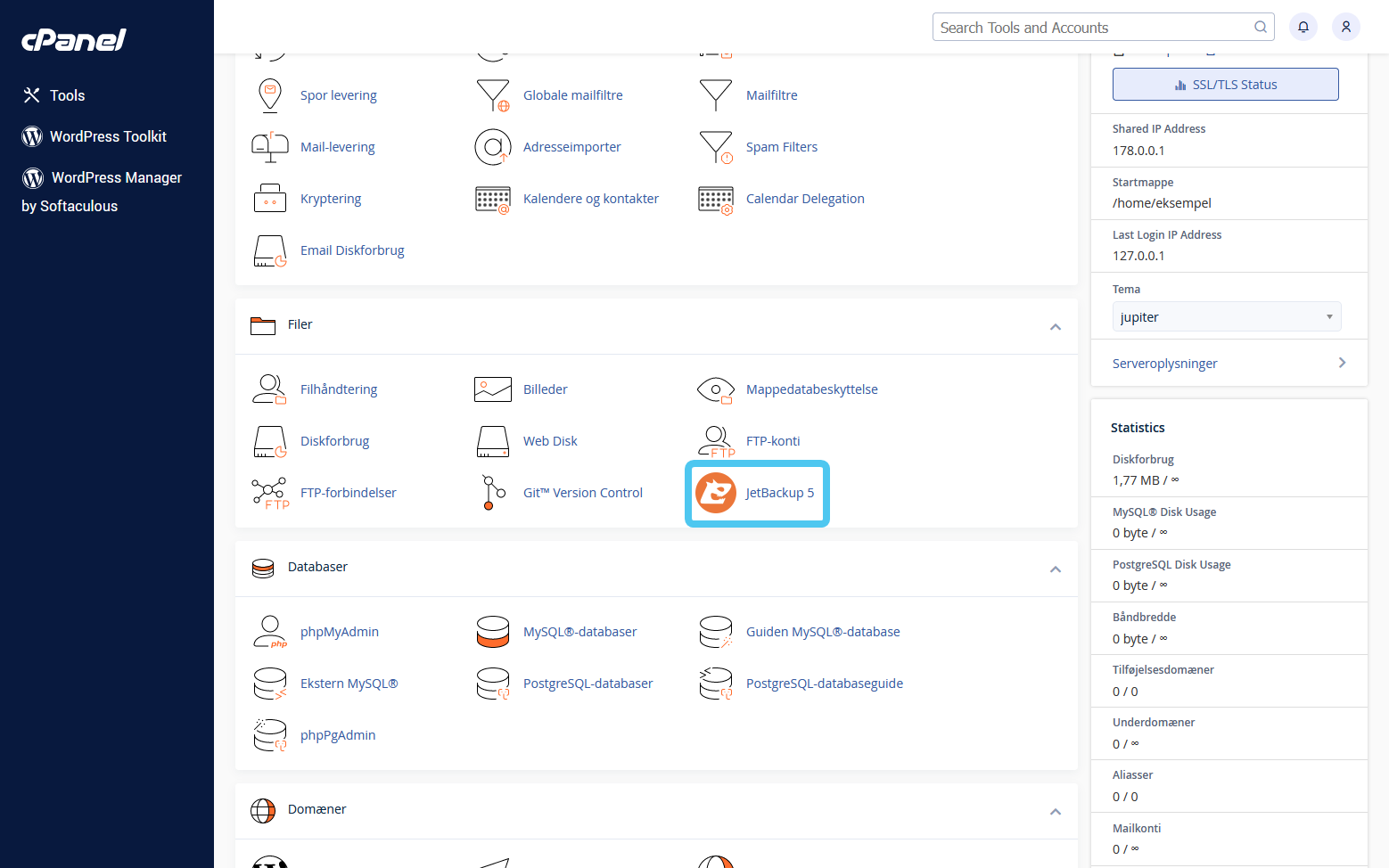 b
b
After navigating to "JetBackup 5" in cPanel, you will now be given the option to select the type of backup you wish to load.
Below we review how each type of backup can be loaded.
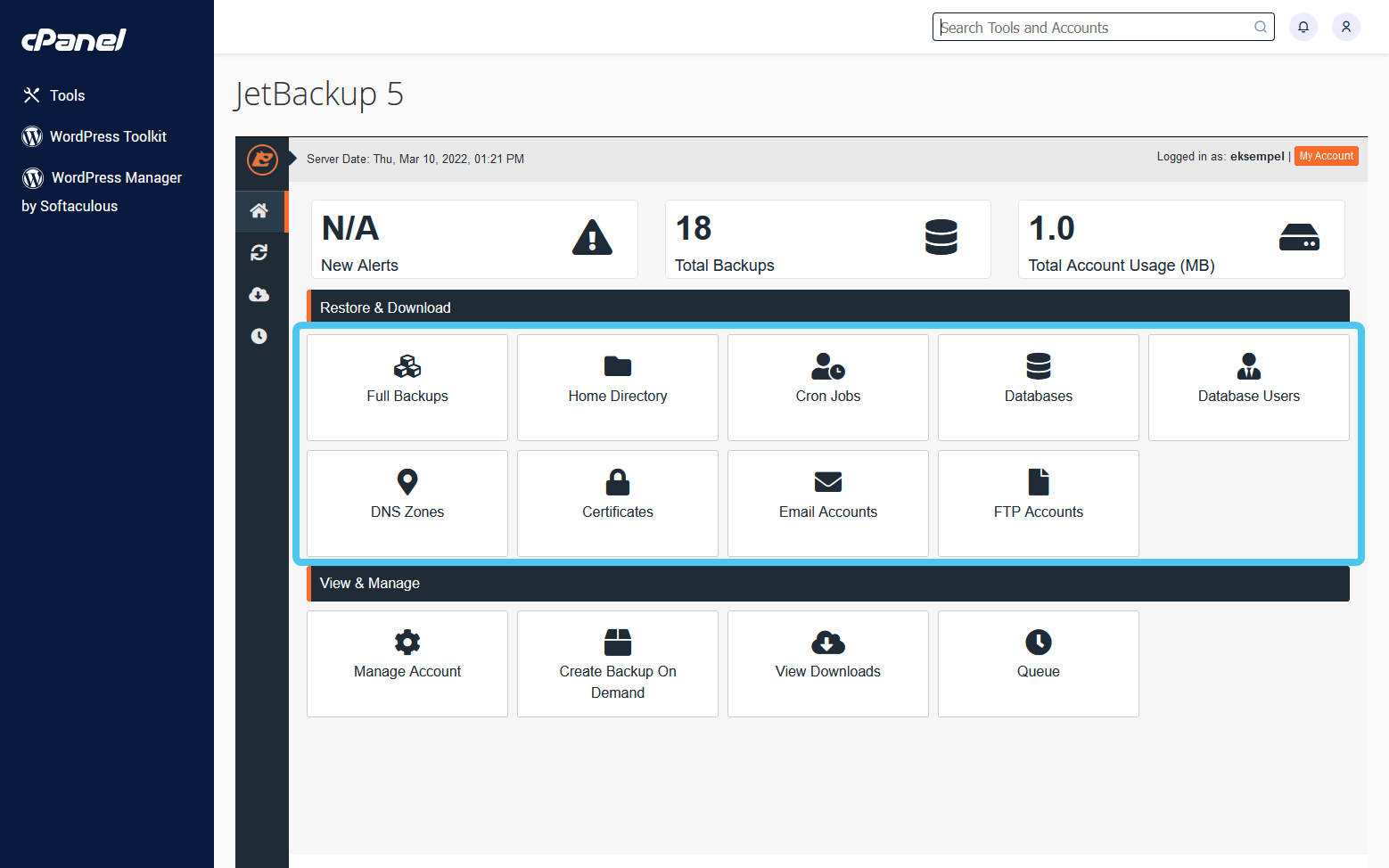
How do I restore a backup of files on my web hosting solution?
If you need to load a backup of specific files or folders, select "Home Directory".
- Select the time you want to restore from.
- As a starting point, a backup of all files on the web hotel is restored. Press "Change Files Selection" to select specific files and/or folders.
- If you press "Change Files Selection", you will now be able to select the specific files and/or folders that you want to restore. To enter a specific folder, click on the folder name. Select files and/or folders by checking the box to the left of the name.
- Click on "Select Files".
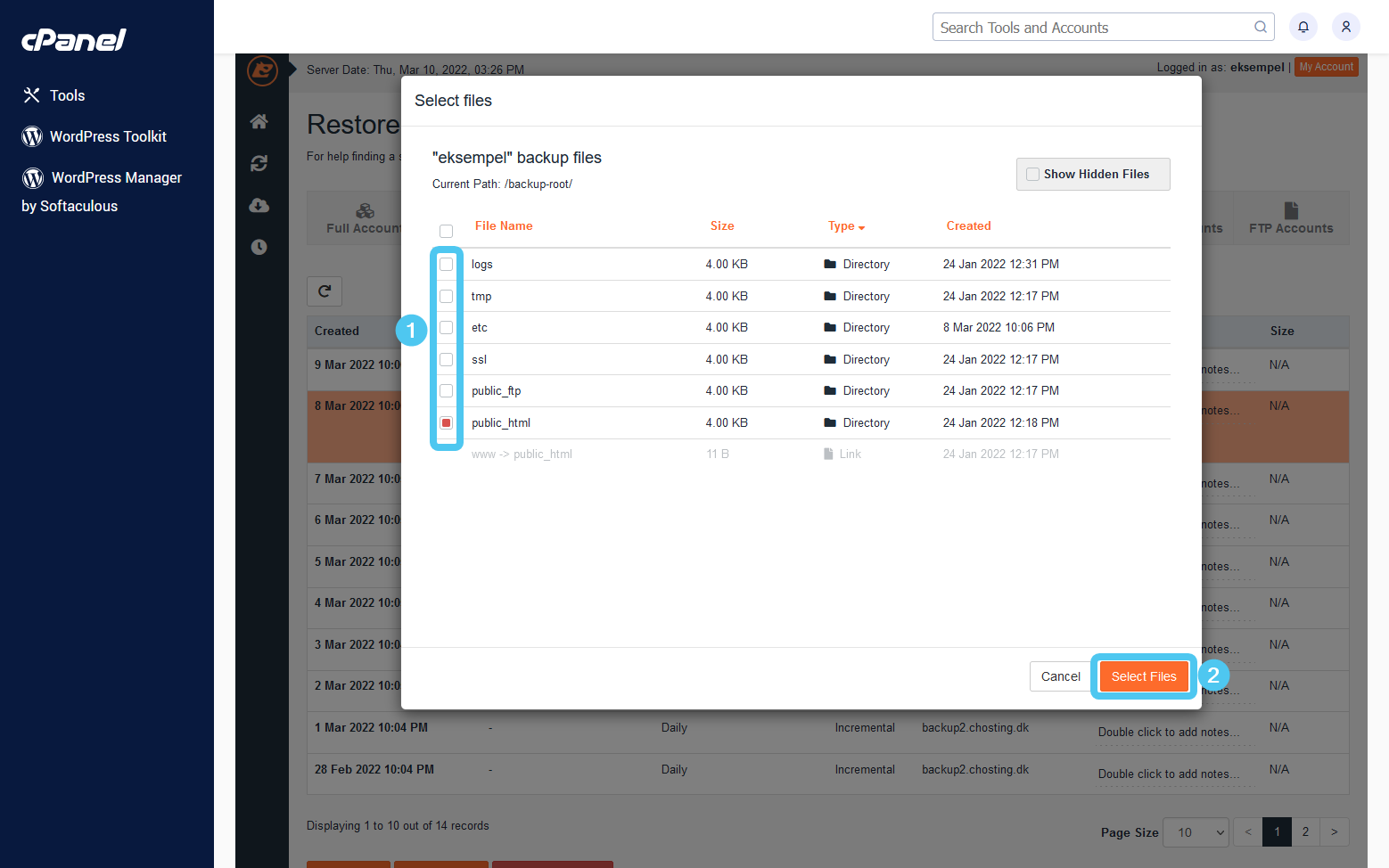
- Click on "Restore".
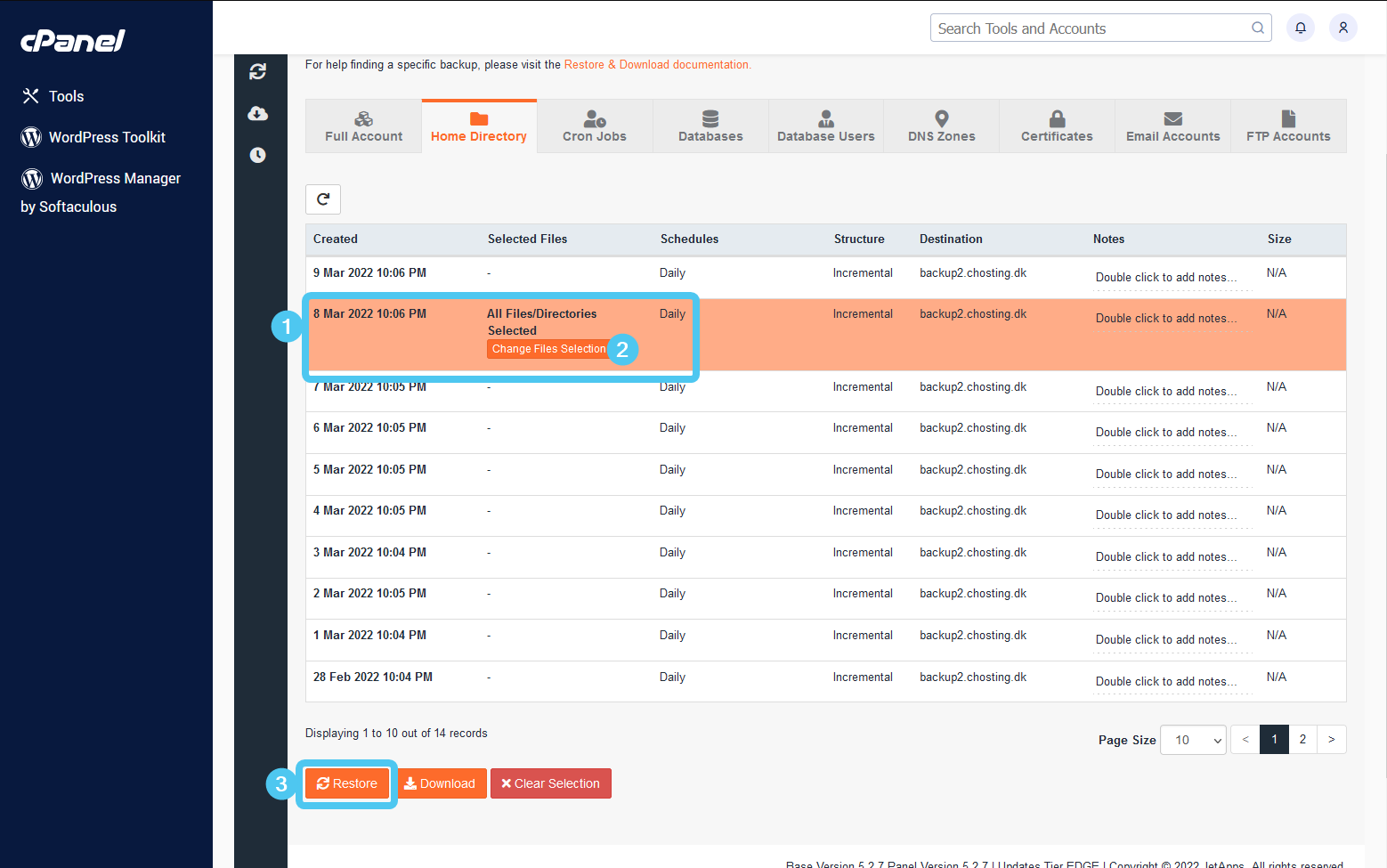
- You will now be shown a confirmation page. Here you can choose that the files from the backup should be "merged" with the files on your web hotel. Check "Merge backup data with live account data" if you want this. If this option is not checked, the selected files and folders will be deleted from your web hotel before the backup is loaded.
- Click on "Restore Selected Items".
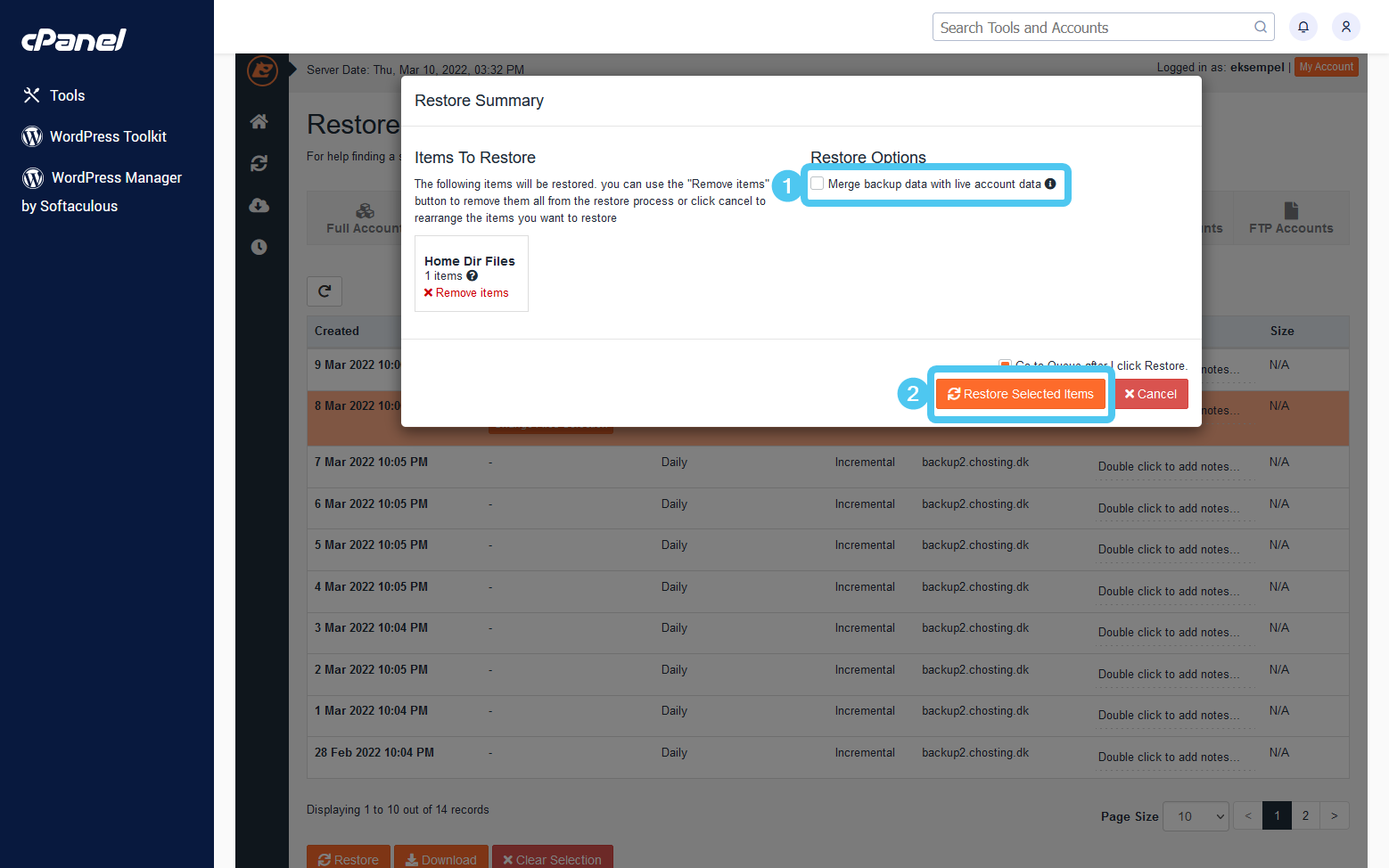
You will then be sent to the backup queue. Here you can see the status of loading the initiated backup as well as recent activity.
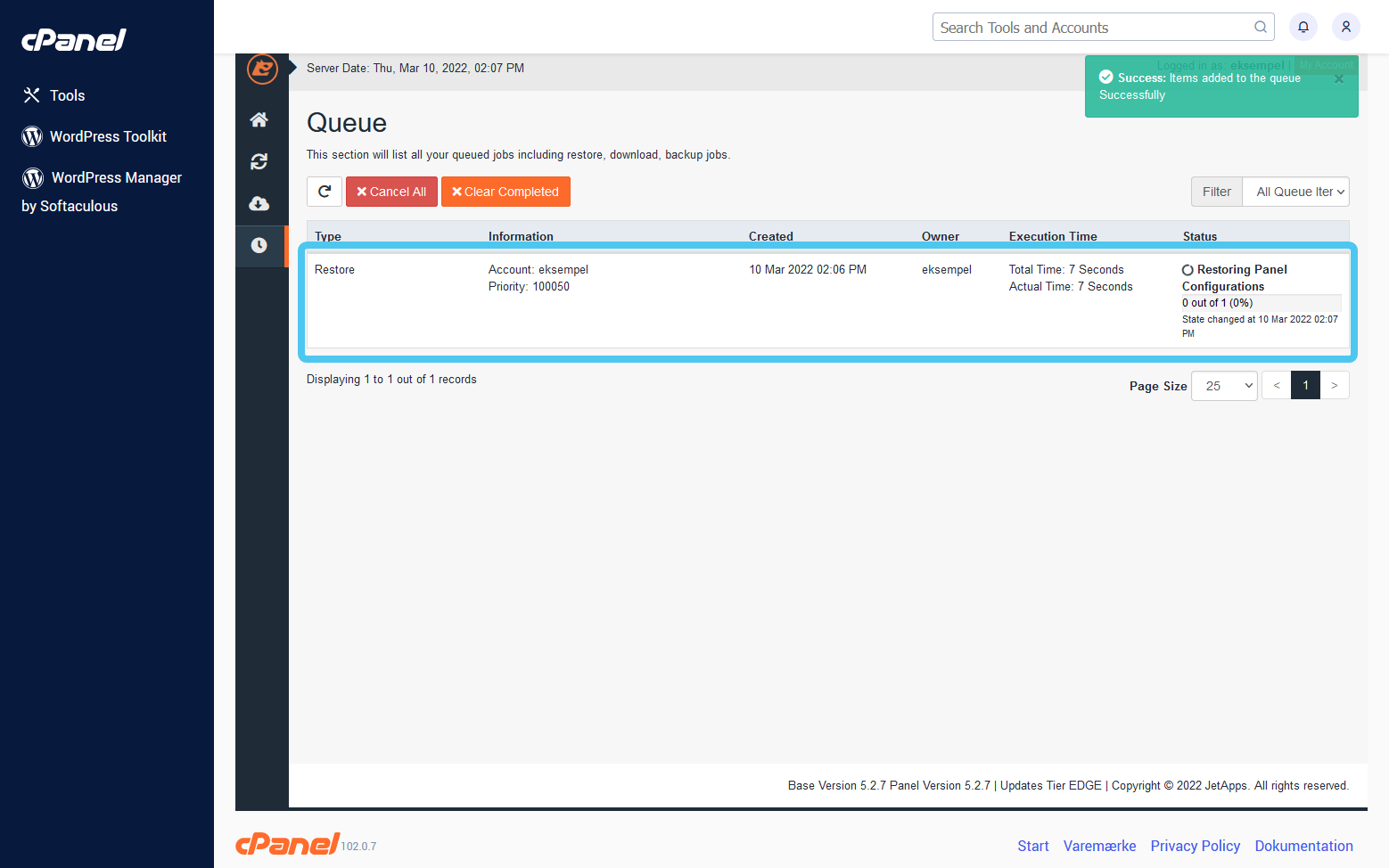
Wait for the backup to load. Depending on the size of the selected backup, this may take several minutes.
How do I restore a database backup?
MySQL databases are used to store information about the platform of your website. This can be the settings of the website, registered users, orders, etc.
Press "Databases" to begin loading a database backup.
- Select the database you want to restore. You can load a backup of several databases by selecting all of them to load a backup of.
- Select time by pressing "Choose Other Backup". As a starting point, the most recent backup is selected.
- Click on "Restore".
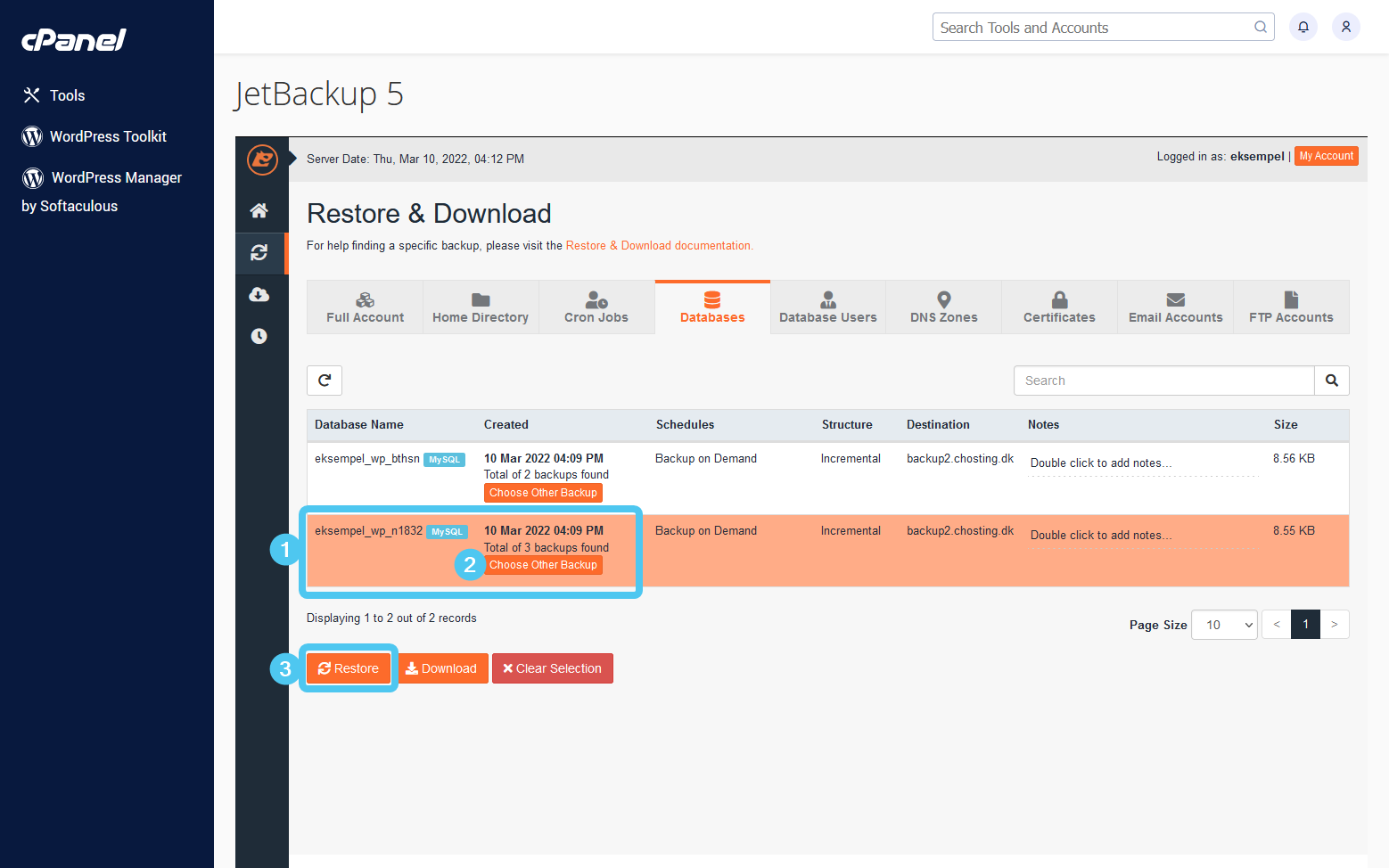
A confirmation of what is being recreated is then displayed.
Click "Restore Selected Items" to start loading the backup.

You will then be sent to the backup queue. Here you can see the status of loading the initiated backup as well as recent activity.
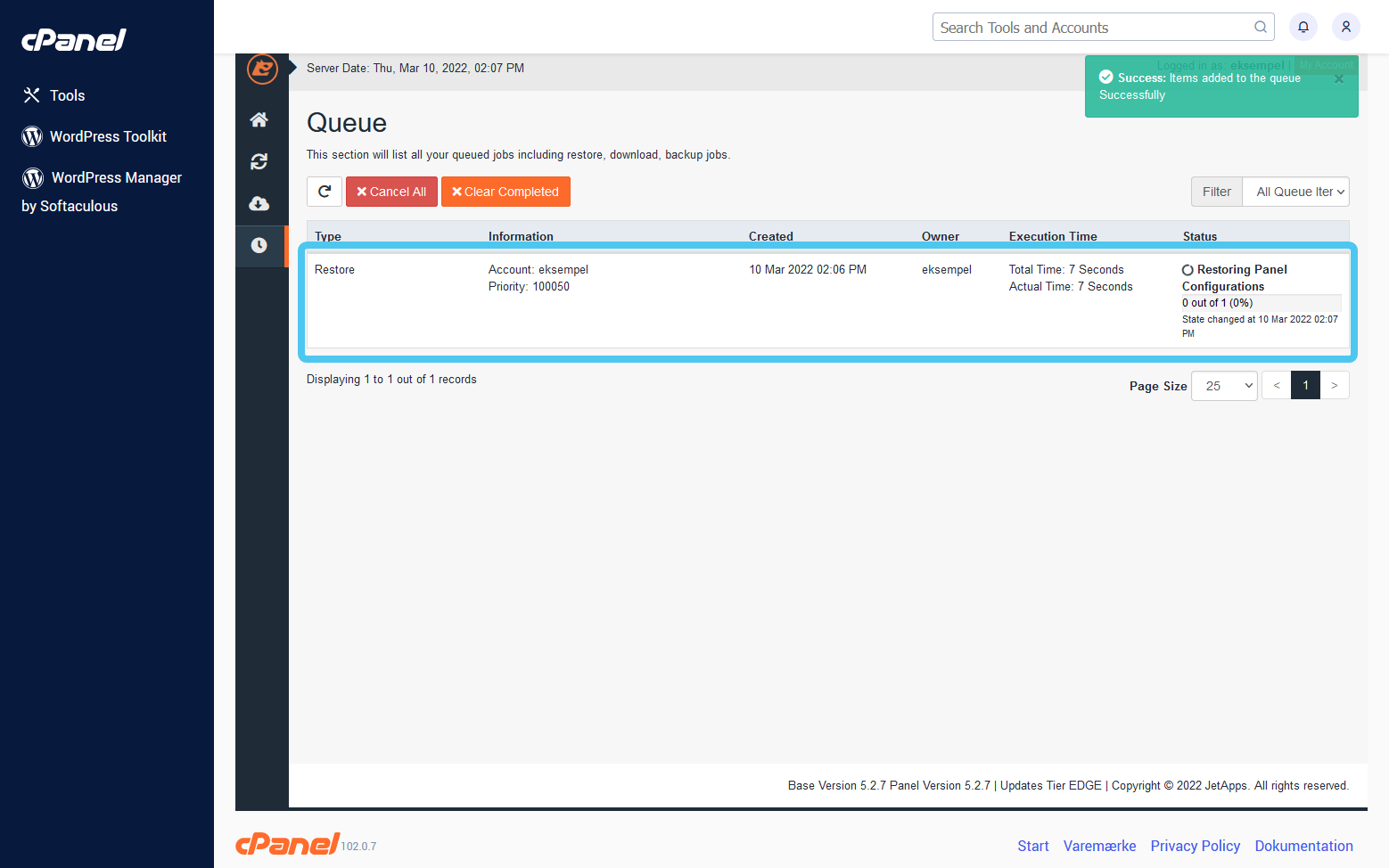
Wait for the backup to load. Depending on the size of the backup, this may take several minutes.
How do I restore a full backup on my web hosting solution?
We do not recommend loading "Full Account" backups unless one is aware of the consequences.
When loading a "Full Backup", a backup of all content on your web hotel is loaded. The web hosting is thereby reset to the time when the backup was created. We do not recommend using "Full Backup". Instead, you should (as far as possible) load backups of the specific data that is needed.
Press "Full Account" to start loading the backup of all data on your web hotel.
- Select the time you want a backup from.
- Click on "Restore".
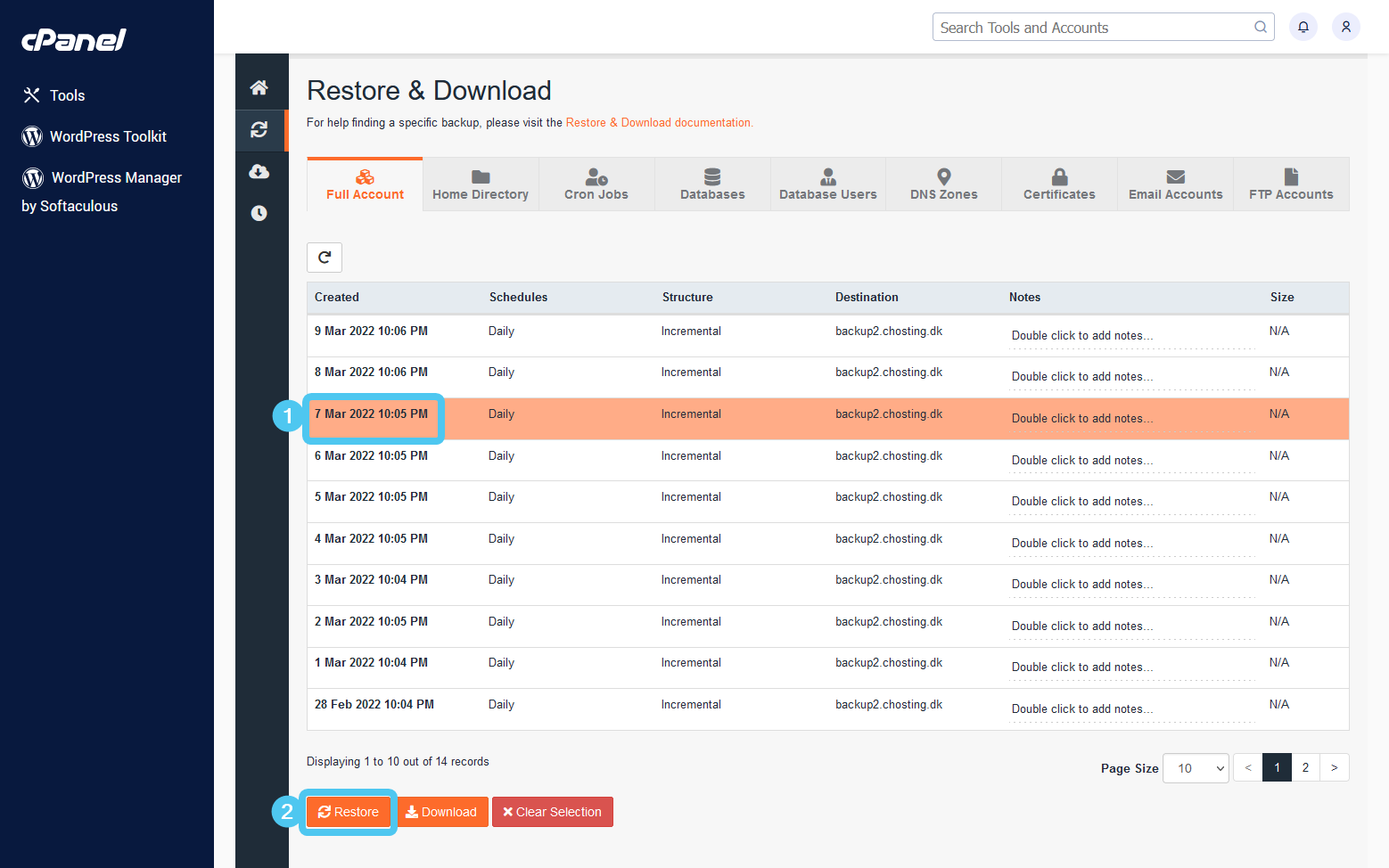
A confirmation of what is being recreated is then displayed.
- What data is being recreated. Items can be removed by pressing the cross next to the specific item.
- If you want to "merge" data between your current account and the contents of the backup, "Merge backup data with live account data" must be ticked. This setting ensures that data is not deleted from the web host before the backup is loaded.
Note: If the option is not checked, all data on the web hotel will be deleted before the backup is loaded. - Click on "Restore Selected Items" to start loading the backup.
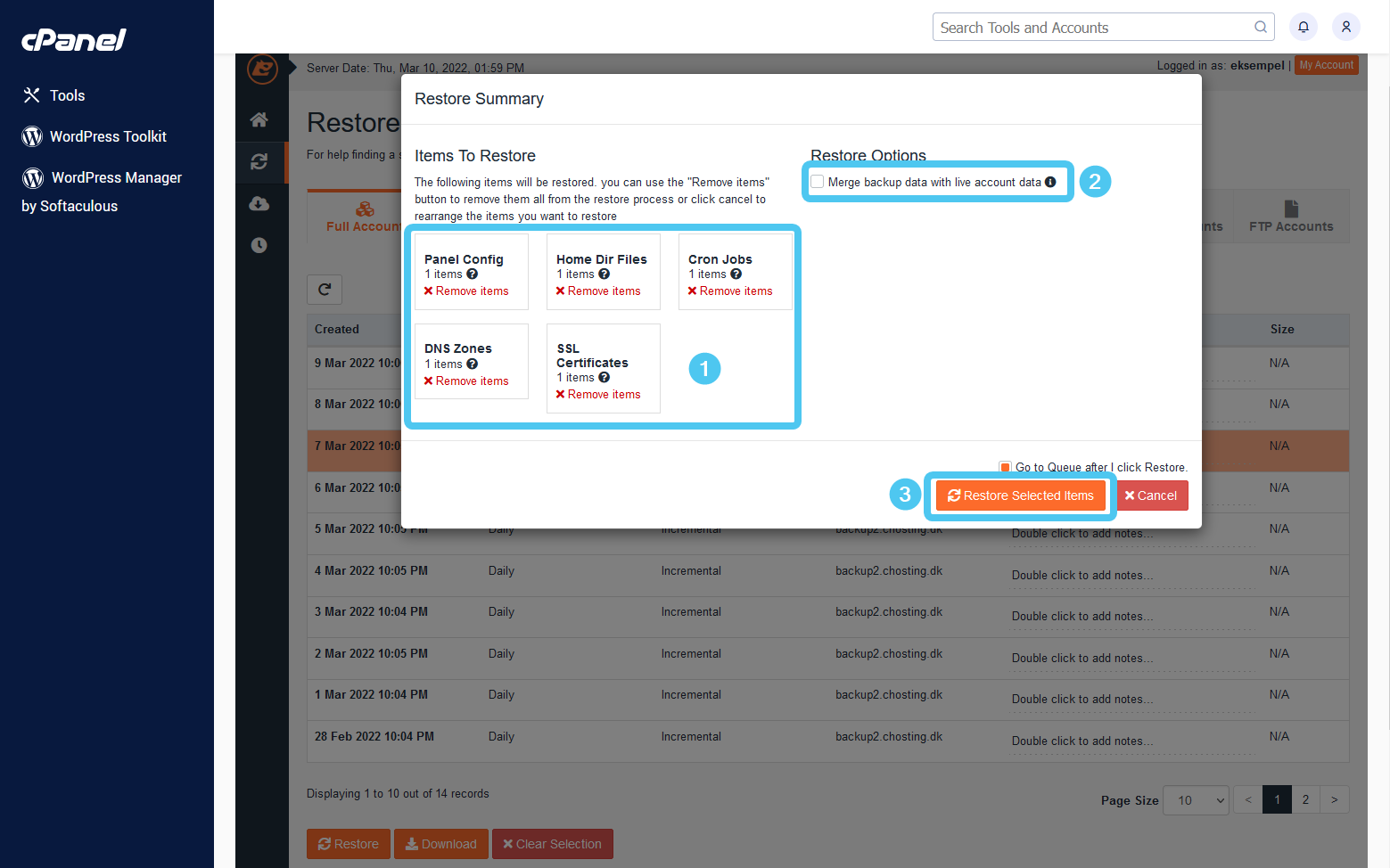
You will then be sent to the backup queue. Here you can see the status of loading the initiated backup as well as recent activity.
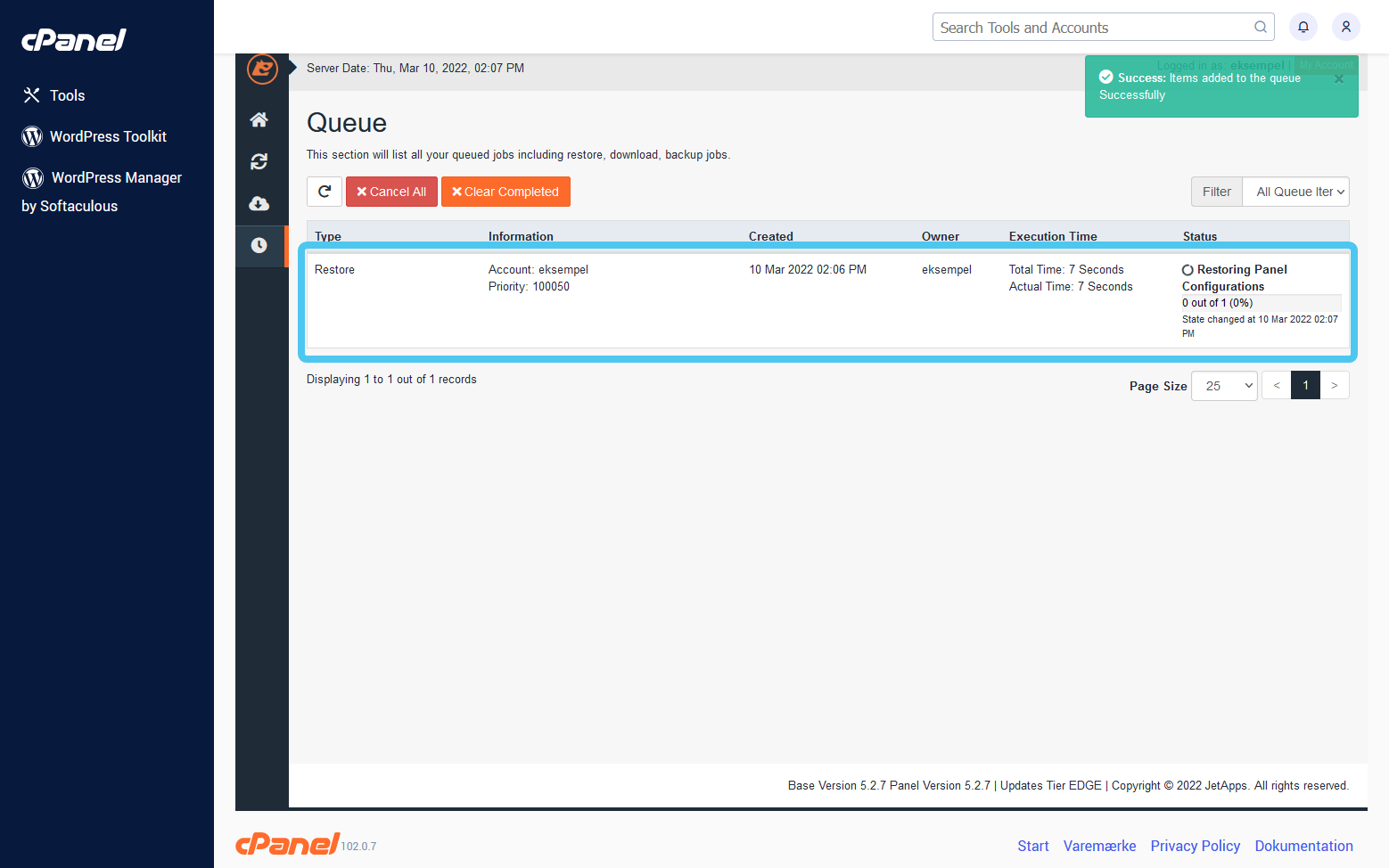
Wait for the backup to load. Depending on the size of your web hosting solution, this may take several minutes.



