
2. Click on Add Account to set up a new email account.

3. Type your email address and click on Connect.

4. Click on IMAP.

5. Specify the following settings:
Incoming mail:
Server: mail.your-domain.dk
Port: 993
Encryption method: SSL/TLS
Outgoing mail:
Server: mail.your-domain.dk
Port: 465
Encryption method: SSL/TLS
Then click Next.
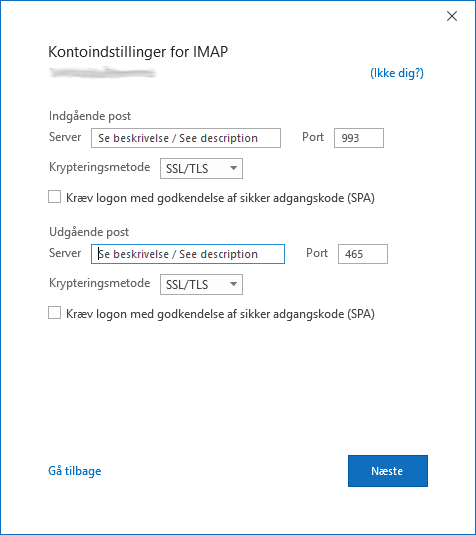
6. Type your password and click on Connect.

7. Deselect Set up Outlook Mobile on my phone, too and click Done.




